在Microsoft Office Outlook 2007中处理大型个人文件夹(.pst)文件或大型脱机文件夹(.ost)文件中的项目时,可能会遇到下列一个或多个性能问题:
1、在撰写电子邮件时,Outlook 2007响应缓慢。
2、在回复电子邮件时,Outlook 2007响应缓慢。
3、将项目从一个文件夹移到另一个文件夹需要花费很长的时间。
4、删除项目需要花费很长的时间。
为解决此问题,可以使用Outlook 2007中的 “存档”功能,将项目移动到新的.pst文件,操作方法为:
1、在Outlook 2007中,单击“个人文件夹”
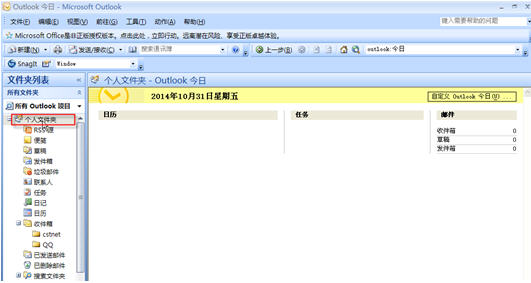
2、点击Outlook 2007菜单项中的“文件”——“存档”
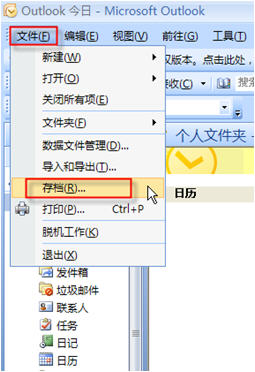
3、系统弹出“存档”对话框,在此对话框中勾选“将该文件夹及其子文件夹存档”;在“将早于该时间的项目存档”后的菜单项中设置需要存档的时间;在“存档文件”处设定存档文件的路径,然后点击“确定”按钮
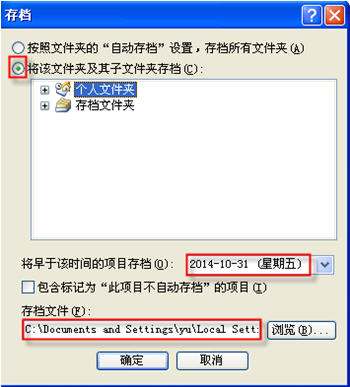
4、设置完成后,Outlook 2007会在左侧显示“存档文件夹”,其中保存了历史邮件
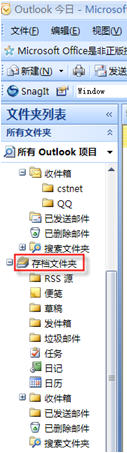
5、设置完成后,收到的新邮件将保存在“个人文件夹”中,而以前的邮件则保留在“存档文件夹”中,需要到此文件夹中的“收件箱”里查看
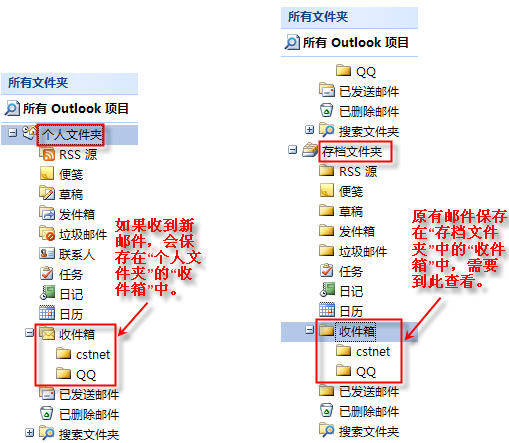
|

